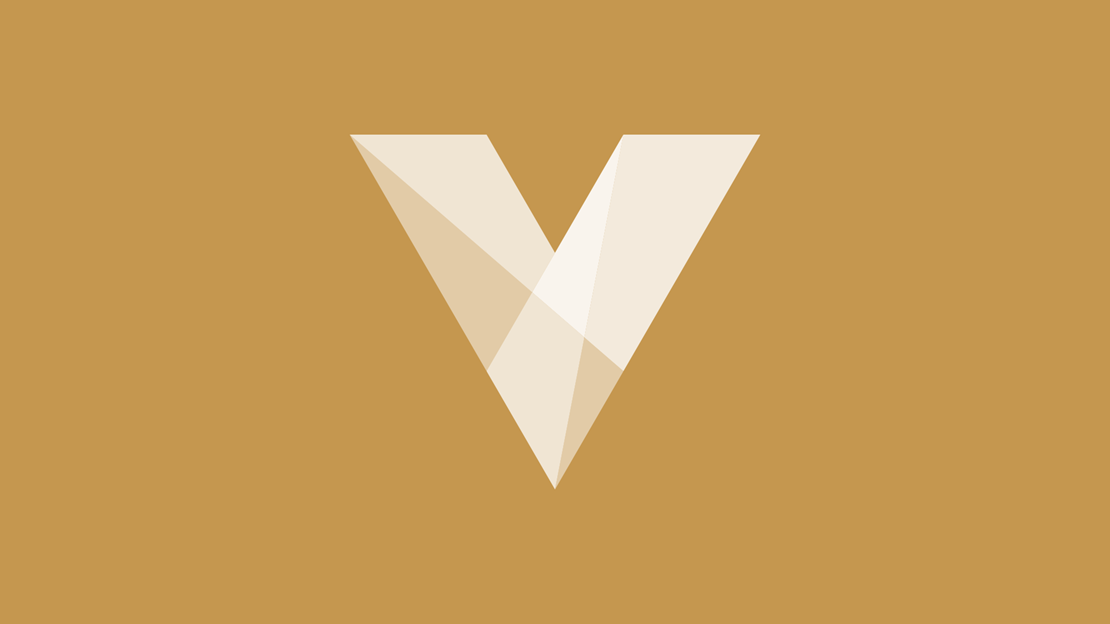
Brand Landing Pages
Landing pages are a key component of your marketing strategy. In Voracio you can create unique entry points for a category or brand. You can add editorial content to engage your customers, provide enhanced exposure to search engines alongside promoting featured links plus banner promotions.
Create a brand landing page
In this tutorial, we’ll create a landing page for the pushchair brand Cybex.
- Go to Navigation > Navigation tree.
- Click the blue Add button.
- Select Landing page as the type. You will be presented with a series of tabbed links, starting with Base node. This area contains the core settings for the landing page as below:
- Parent node - root
- Placement at top level - this determines within which navigation area from your theme that the link will be placed.
- Node state - this should be set to draft mode until you’ve fully configured the landing page, then it can be set to published.
- Header navbar display style - this determines how the node and its children are displayed when rendered in header nav in navbar mode (desktop).
- Header collapsed display style - this determines how the node and its children are displayed when rendered in header nav in collapsed mode (mobile).
- Click the Base page tab link
- In the Navigation title (required) field enter: Cybex.
- In the Full title (required) field again enter: Cybex. The full title is what will be displayed as the title on the landing page itself. Therefore in some cases you might want the full title to be longer, for example you could enter the full title here as Cybex Pushchair Innovations.
- In the Headline field enter: Discover a wide range of Cybex car seats and prams combining unique design, unsurpassed safety and intelligent functionality..
- In the Content field enter your editorial content.
- Hit the green Save button then click the SEO tab link.
- Complete all the SEO meta data fields.
- Click the Landing page tab link.
- Click the box under Listed items.
- Under Add condition, select Brand.
- Click the blue Add button.
- Select Cybex from the list then click the blue Apply button. Here we have associated the Cybex Brand with our Cybex landing page. We’ll now assign some banners to the landing page which will be positioned as per your custom design.
- Click Banner Groups within the tab links.
- Add the banner group you would like to be shown on the landing page.
- Click the green Save button.
More to follow, contact Voracio for further support