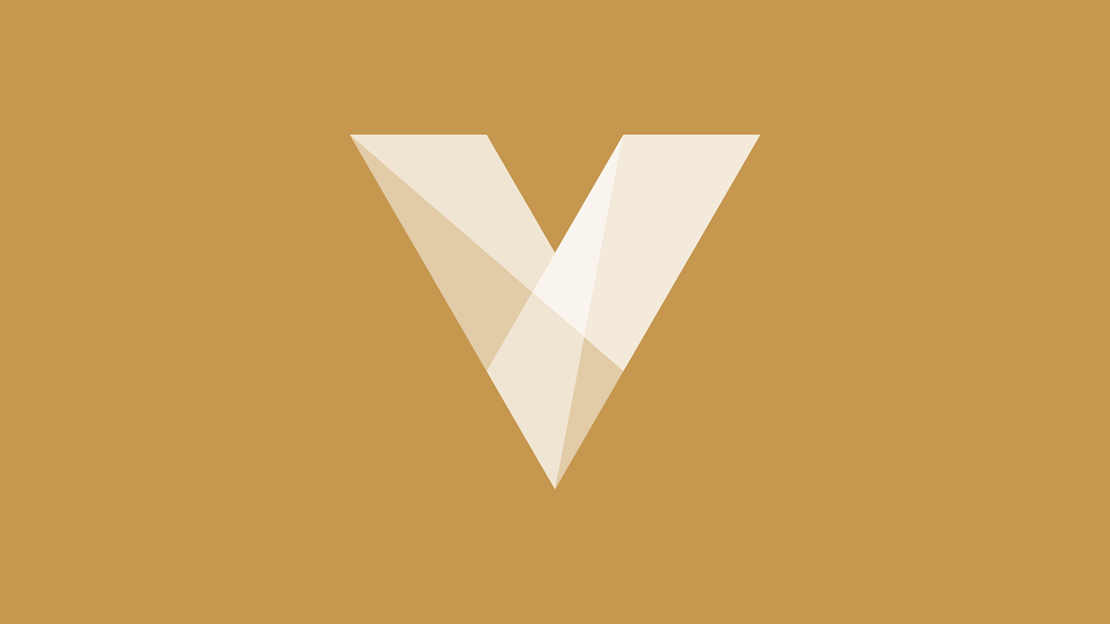
Contact Page
Your Voracio website features a standard Contact page, this page can consist of your own custom html, plus basic form fields. The form has a drop down the user can select to choose the type of query. You have control over the query types listed and can target each query type to a different email address.
Update the contact page content
The URL for the contact page is coded within the system and is simply YOURSITE.COM/contact.
- Go to Navigation > Contact page.
- Complete the fields in the Basic page tab and then the SEO tab. Next we’ll work on the list of queries that can be shown to the customer in the first part of the contact form.
- Go to System > Enquiry types.
- Click the blue Add button.
- In the Display name field enter the query to be shown to the customer.
- Enter the Email subject, this is the subject of the email that will be sent to the recipient.
- Enter the Recipient email address. It’s likely that you may want different types of enquiries to be sent to a different email address, such as a support request would be sent to customer services, a sales query would be sent to your sales team.
- Repeat the above from step 4 as appropriate.
- When you’re finished, you will see the list of enquiry types, here you can select any row and move the order using the Move up and Move down buttons. The order set here reflects the order shown within the form field.
Previous article
Next article