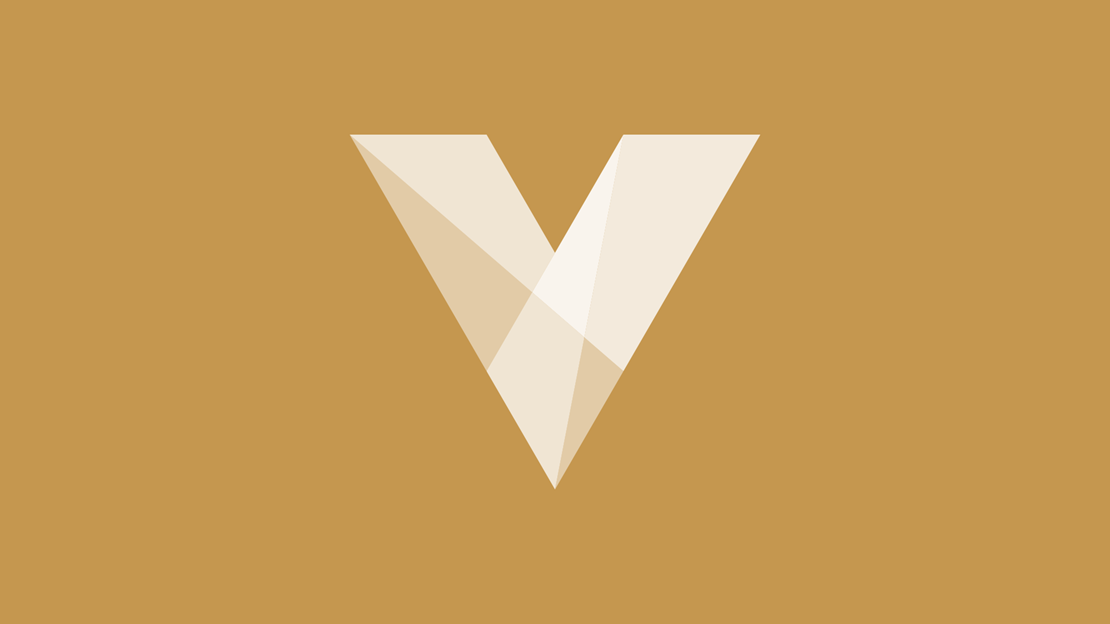
Quantity Discounts
This module allows you to easily configure 'buy more and save more' promotions. Configurable as percentage, flat or special prices on unlimited thresholds. ‘Smart Target’ or manually assign qualifying products and/or product groups using any combination of attributes/values.
Quantity discounts are located under the Promotions tab: Promotion > Quantity discounts. This page shows the list of discounts in priority order, along with the ‘Is active’ state. If there are multiple discounts that target the same products, the one with the highest priority will be used.
Setting up a discount
Each discount consists of three tabs.
- Basic information - Many of the options shown here are self explanatory
- Target Products - This is where you choose which products are eligible for the discounts
- Thresholds - This is where the actual thresholds are set
Example 1
Discount kind - Percentage amount off the price
This is how it looks on a product detail page:
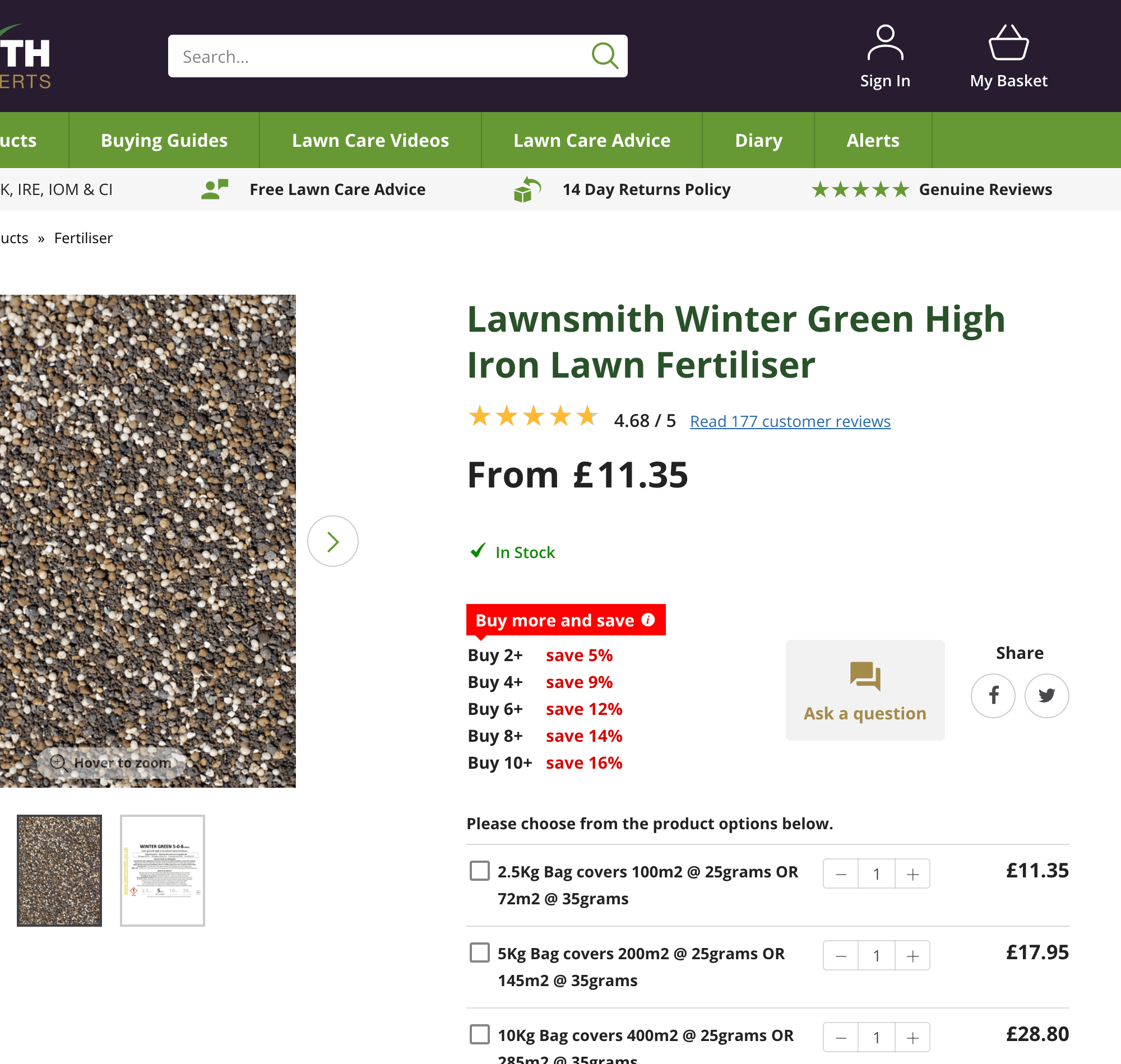
As you can see, there are five thresholds, each having a percentage discount, the more the customer buys, the bigger % discount they will get. If the user mousers over the ‘i’ icon, they will see a tooltip explaining the discount, this is optional.
Basic information
The screenshot below shows how this product was configured in the manager. Note that not all fields have been filled here, as it’s a simple / common use example.
Discount kind has been set to Percentage amount off the price.
The Description field should be used as it ‘sells’ the feature to the user, enter short catchy text.
The Additional tooltip can be used to provide the user with more information about the promotion.
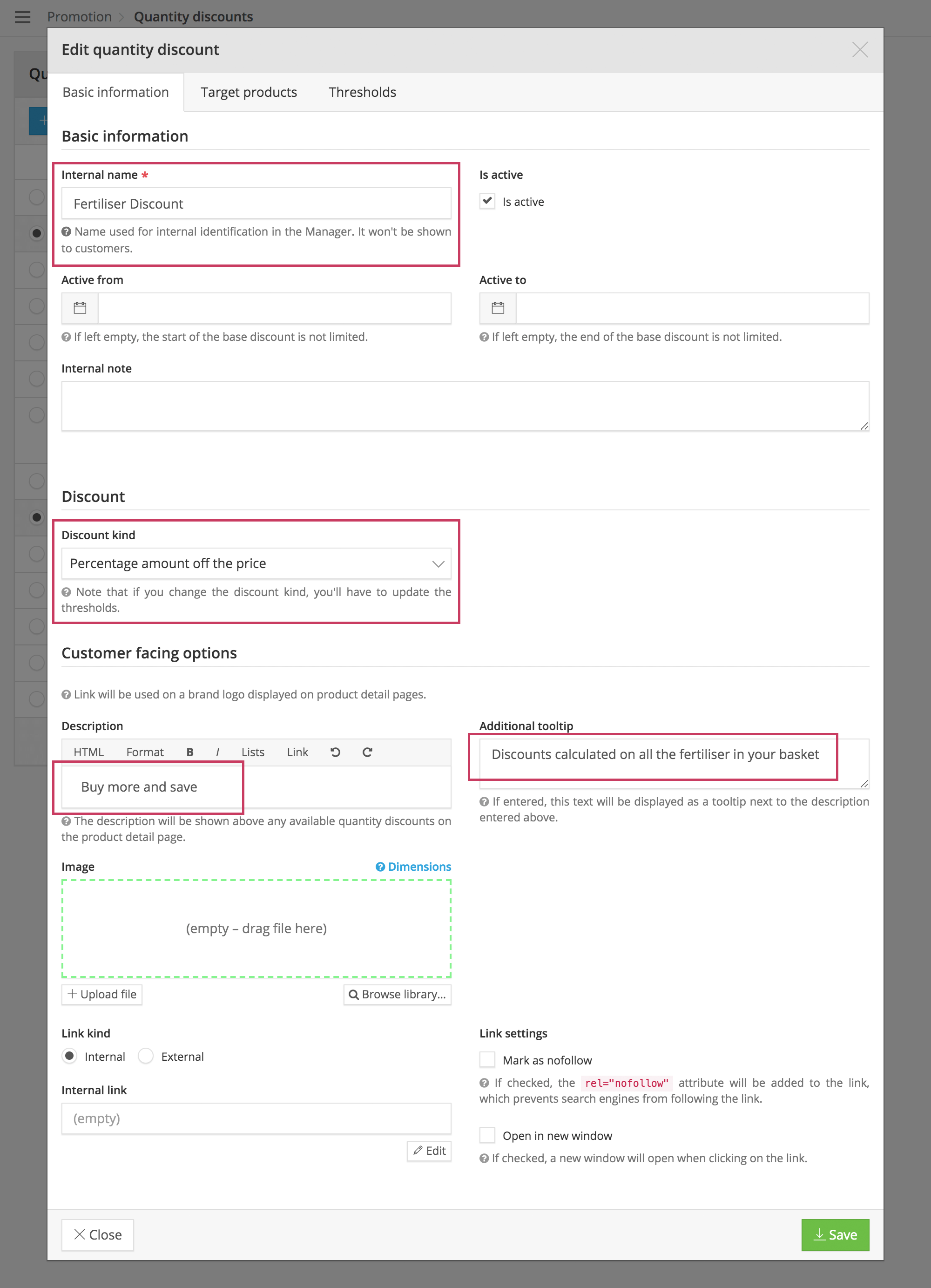
Target products
Below shows a simple rule that has targeted 10 products (10 products picked).
Here you can use the full capabilities of Voracio Smart Targeting to include and exclude qualifying products.
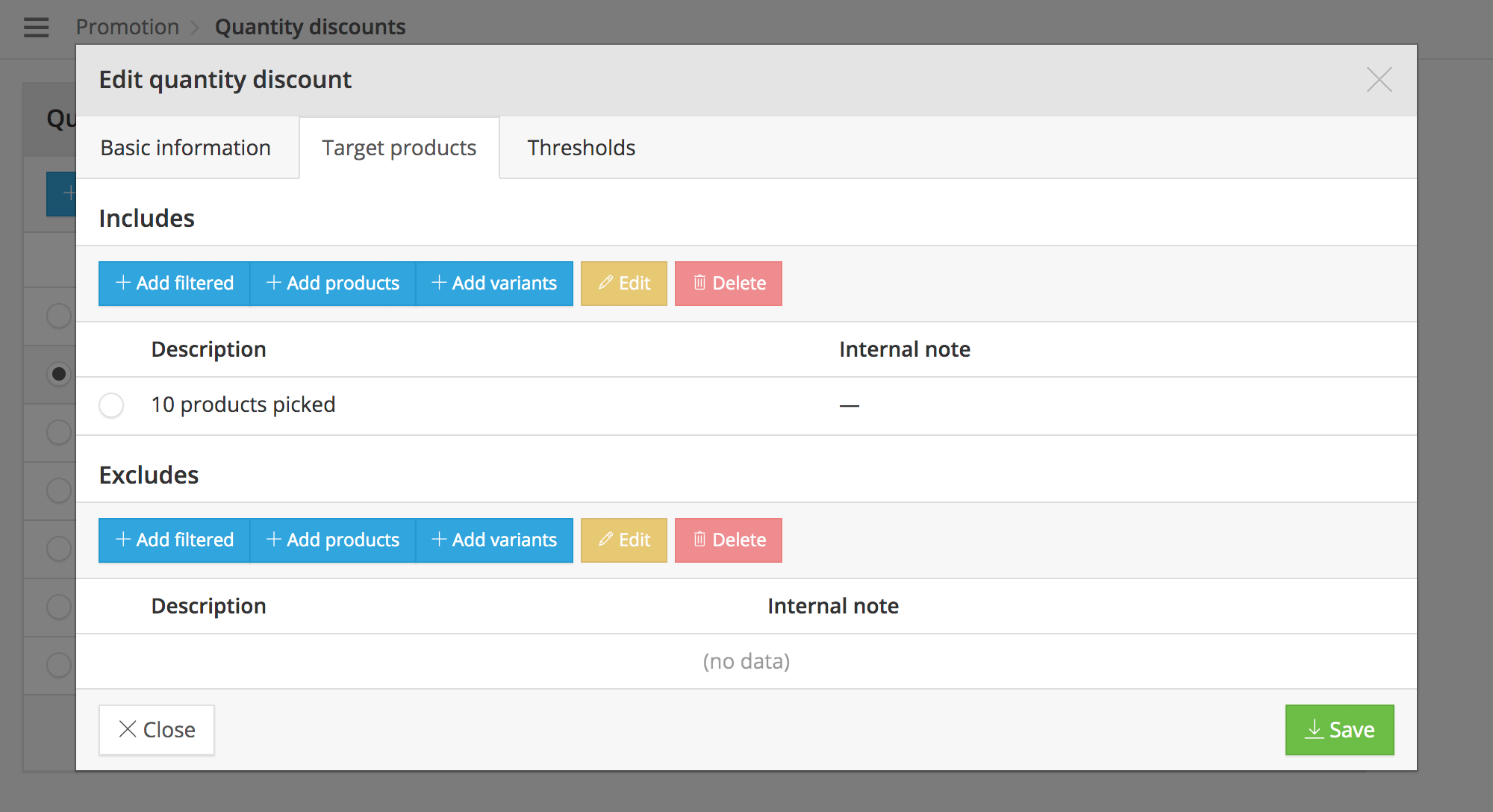
Thresholds
Below shows the three thresholds for this promotion. A code has been added to these, but that’s optional, the code would simply be stored against the order, it’s not a code that the user enters.
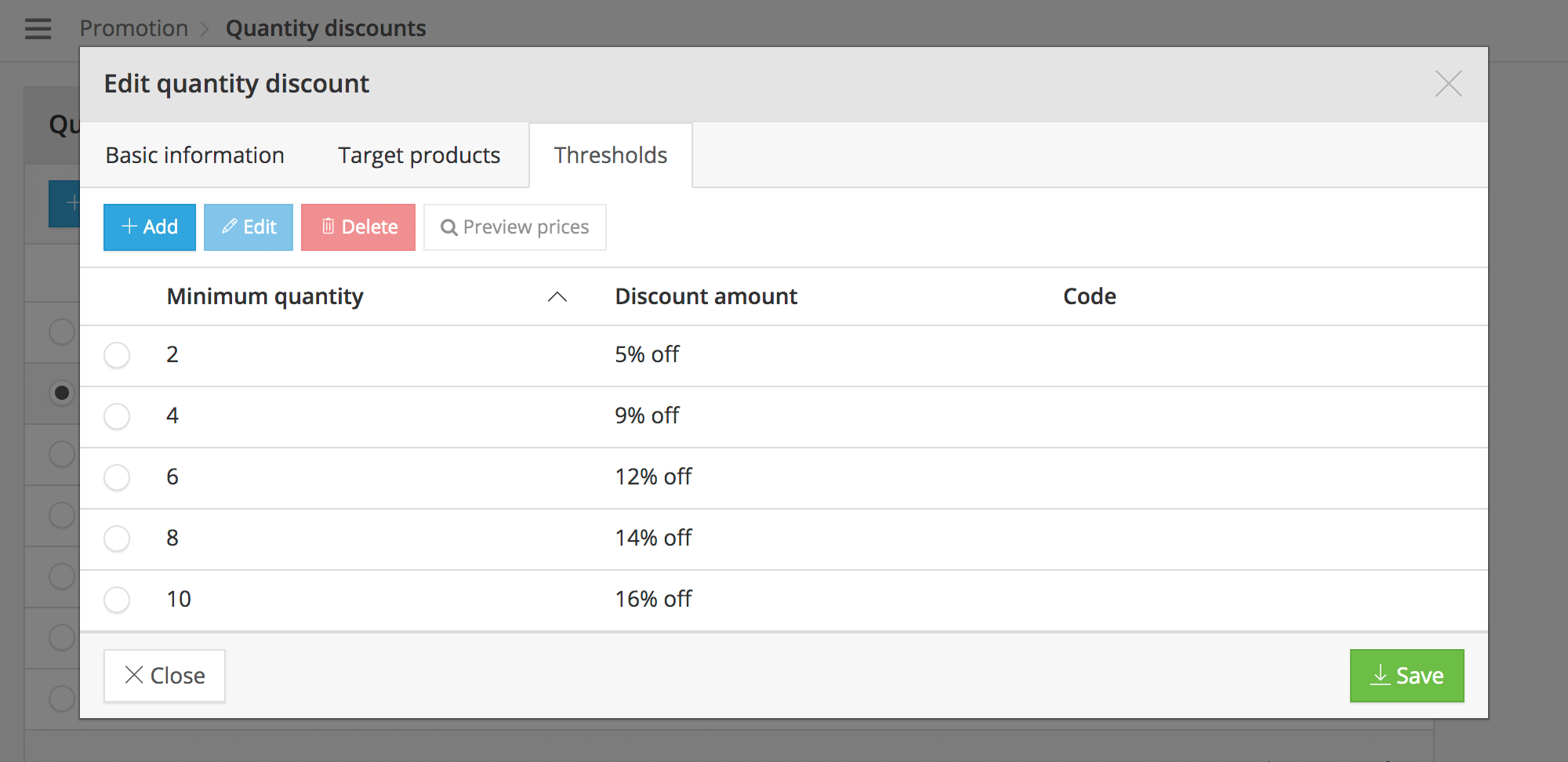
Each threshold has two mandatory fields, the Code is optional.
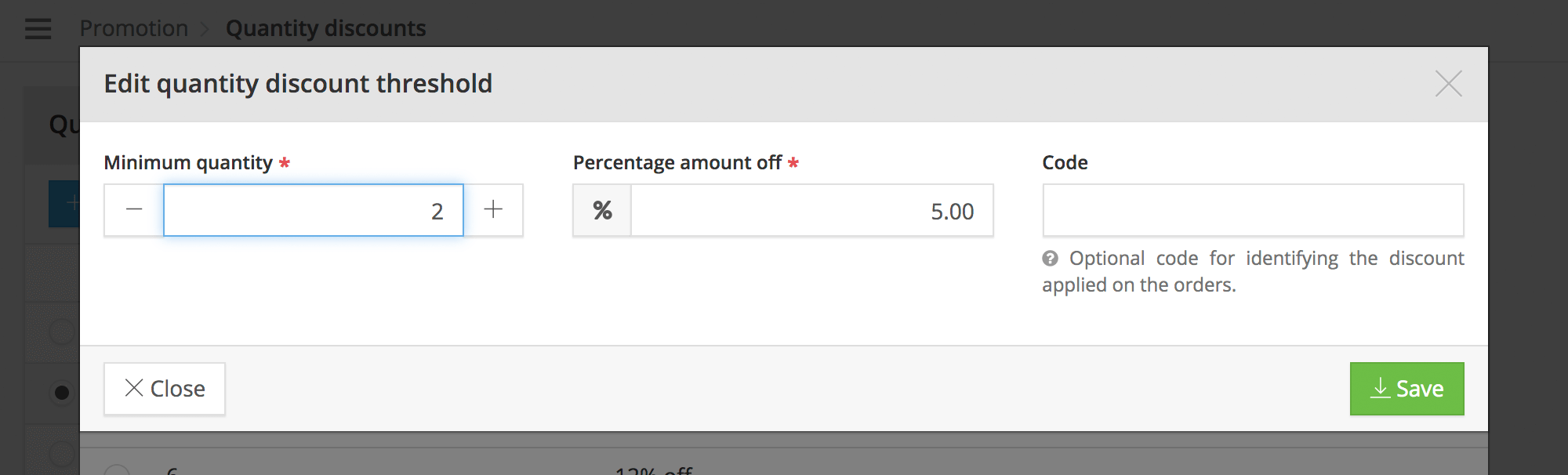
Optional Banner to ‘sell’ the promotion more.
If you would like to ‘sell’ the promotion even more, you can choose to add a banner, the banner sits just above the output of the thresholds etc, see example below.
