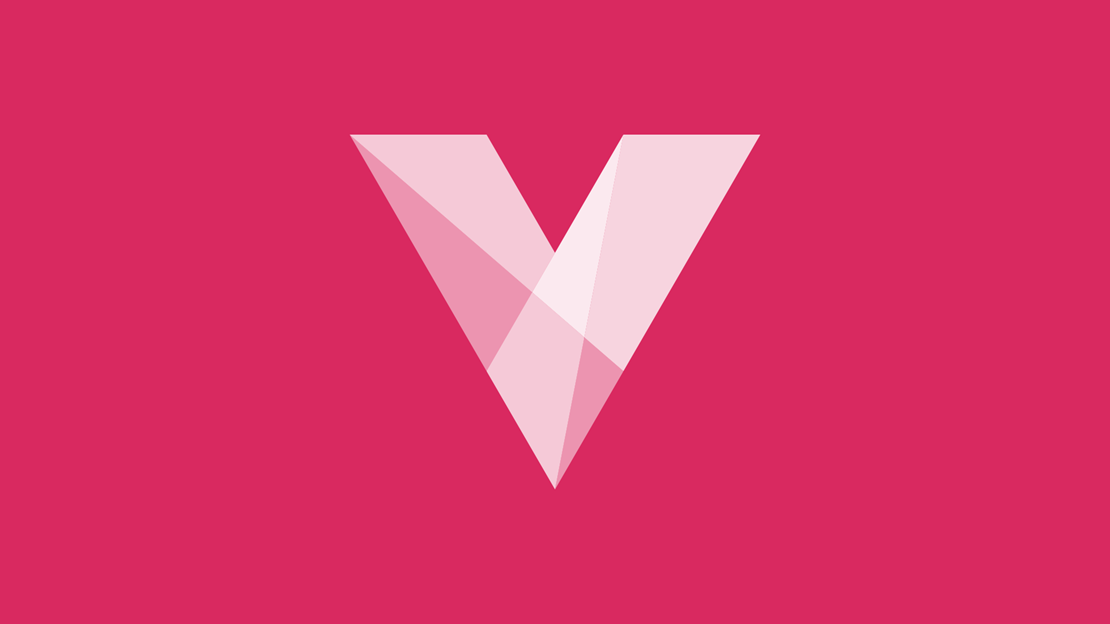
Topics and Article Listings overview
Create topics for articles to be assigned to. Promote article listings on topic pages and create topic and article groups for listing on landing pages.
Topics
Topics are a way of categorising articles and must be created, as articles need to be assigned to at least one main topic. Other topics can be assigned to articles if required.
Topic groups can be created and assigned to landing pages.
Article Listings
Articles are automatically listed within their assigned topics. They can also be listed on their own 'editorial listing page' e.g. blog. See the 'Landing and Listing Pages' section for more information.
Article groups can also be created and assigned to existing 'shop based' landing pages.
A secondary image can be assigned to an article listing. See 'Main Images' below for more information.
Main Images
For easy administration, all main images for topics and articles are set at the same size. Images are automatically resized and optimised for all layouts and viewports.
A secondary image can be assigned to an article. This is used for listing pages only. If both primary and secondary images are assigned then the secondary image will be displayed on listing pages and the primary image within your article. If an article doesn't require a main image then just assign a secondary image for use on listing pages.
* Please note that 1920 x 1080 is the default size. For your actual image size please refer to the Voracio Manager.
Hero Article Listing
An article can be highlighted as 'hero' for promotion across all viewports.
For UX purposes the image is automatically cropped (top and bottom) and a dark mask is applied so the content is legible irrespective of the image colour/style.
Featured Article Listing
An article can also be highlighted as 'featured' to create a unique layout on larger viewports.
For the featured highlight the image spans 2 columns and the content appears to the right as shown here.